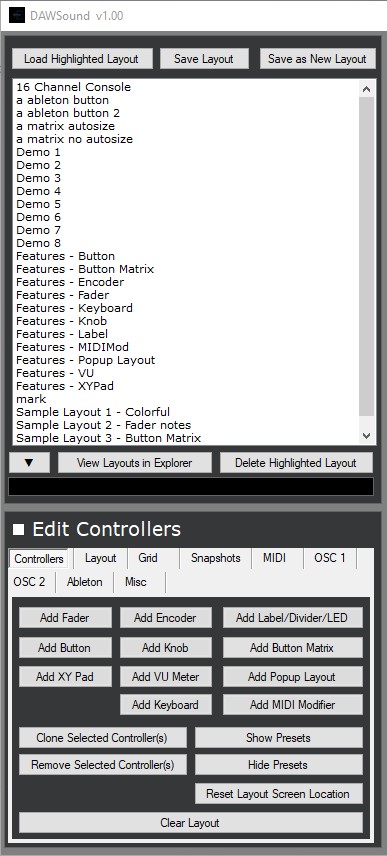Creating a Layout
Layouts can be any size. Simply resize the Layout window with the mouse.
Check the "Edit Controllers" checkbox to edit the Layout and controllers. Un-check the "Edit Controllers" to use the Layout as a MIDI controller.
To import Layouts from other users, click on "View Layouts in Windows Explorer". This will open Explorer to the directory where the Layouts are stored. Layout files are easy-to-read text files.
Simply copy the Layout file from another user into the "...DAWSound\Layouts" directory and re-start DAWSound. The imported Layout will then appear.
Load Highlighted Layout
This will load the highlighted Layout.
Save Layout
This will save the current Layout.
Save as New Layout
This will save the current Layout as a new Layout.
Delete Highlighted Layout
This will delete the highlighted Layout.
MIDI In
This selects the port that MIDI will be received on. This port setting is saved with the Layout.
MIDI Out
This selects the port that MIDI will be sent to. This port setting is saved with the Layout.
Receive MIDI
When checked, MIDI data will be received from the MIDI In port. This port setting is saved with the Layout. Un-check this if you're getting MIDI feedback loops.
Send MIDI
When checked, MIDI data will be sent to the MIDI Out port. This port setting is saved with the Layout.
Monitor MIDI
When checked, MIDI data will appear here (both incoming and outgoing).
Add Fader
This will add a Fader to the Layout.
Add Button
This will add a Button to the Layout.
Add XY Pad
This will add a XY Pad to the Layout.
Add Encoder
This will add an Encoder to the Layout.
Add Knob
This will add a Knob to the Layout.
Add VU Meter
This will add a VU Meter to the Layout.
Add Keyboard
This will add a Keyboard to the Layout.
Add Label/LED/Divider
This will add a Label/LED/Divider to the Layout.
Add Button Matrix
This will add a Button Matrix to the Layout.
Add Popup Layout
This will add a Popup Layout to the Layout.
Add MIDI Modifier
This will add a MIDI Modifier to the Layout.
Clear Layout
This will remove all controllers from the Layout.
Clone Controller(s)
This will clone the currently selected controllers.
Remove Selected Controller(s)
This will remove the currently selected controller(s).
Edit Controllers
When checked, this will allow you edit, move and resize controllers. Un-check this when you want to use the Layout.
Layout Background Color
This is the back color of the Layout.
Make Layout Transparent
This makes the Layout background transparent. This allows you to see your DAW screens underneath the Layout window.
Layout screen is always on top
When this is checked, the Layout screen will always be on top.
Show Grid
This will show a grid in the Layout window. use the grid to align controllers.
Snap to Grid
This will make controllers snap to the grid lines.
Grid Color
This sets the color of the grid.
Grid Size
This sets the size of the grid. The grid size is saved with the Layout.
Reset Layout Screen Location
This will move the Layout screen to the same location and the main DAWSound location. Use this in case the Layout screen is not visible on your computer monitor.
Select Background Image
This allows you to load an image to use as the background for the Layout screen. Note that the image is NOT copied to the DAWSound directory.
Editor Colors
This allows you to change the colors of the Editor screen.